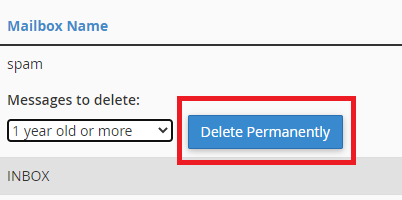This tutorial explains the method to view and manage the email disk space usage in cPanel. This will enable you to check all the mailboxes and delete the old or large messages that you don’t need.
Here are the steps for managing disk email usage:
- Login to your cPanel account.
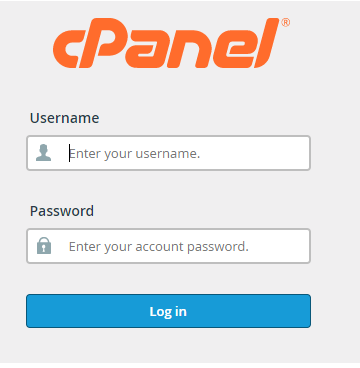
- Scroll down to the email section and click on the email disk usage option.
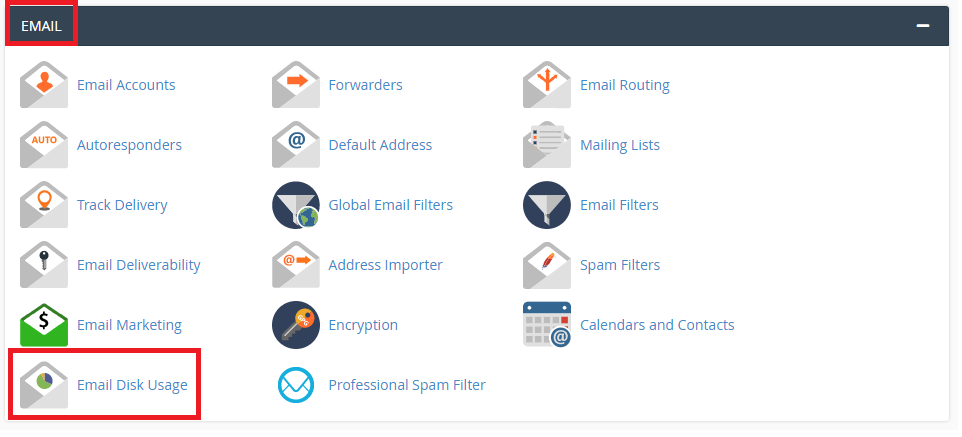
- When you get to the Email Disk Usage page, select the email account that you want to see from the Account dropdown list or you can also enter the email account in the search bar to look for it.
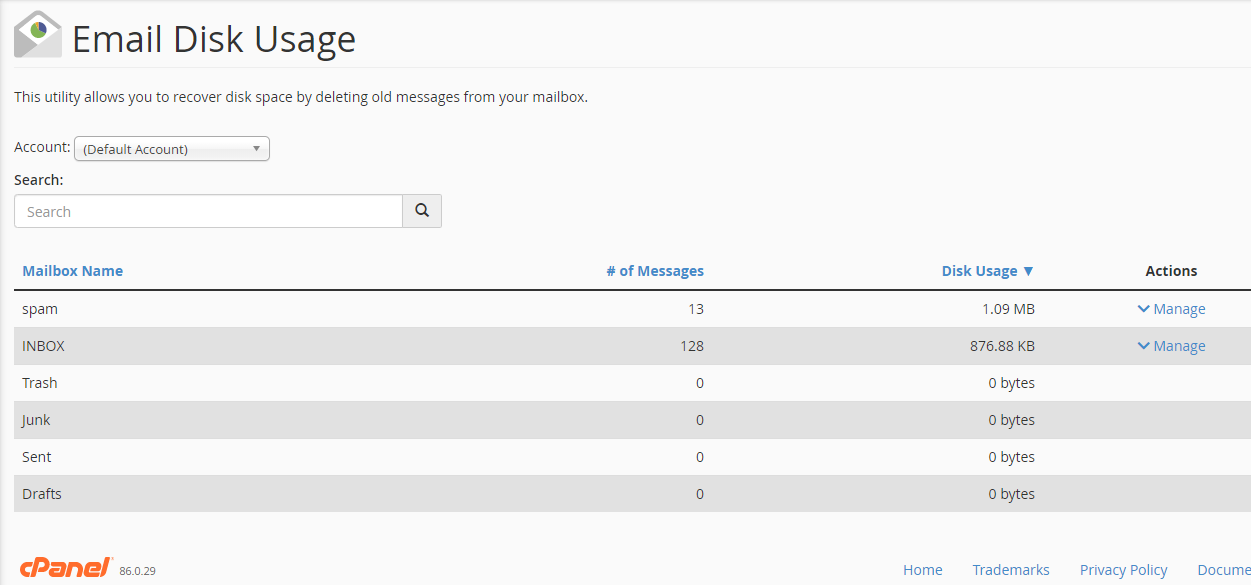
- When you select the email account, all the mail folders related to this account will be shown under the section ‘Mailbox Name’ as shown in the image above. You can also see the columns for the number of messages for every folder and the size of every folder.
- If you want to free up the disk space, you can go to the ‘Actions’ column and click on ‘Manage’.

Under the option ‘Messages to delete’, there are many filters that you can select for the emails that you want to delete. Here is an insight on these options:
- 1 year old or more: Select this option to delete the messages that are more than one year old.
- 30 MB in size or more: Select this option to delete the email messages that are larger than 30 MB.
- Previously viewed: Select this option to delete the messages that you have previously read.
- All messages: Select this option to delete all the messages in the folder.
- Custom query: Select this option to search for specific email messages by date, subject line etc. that you want to delete.
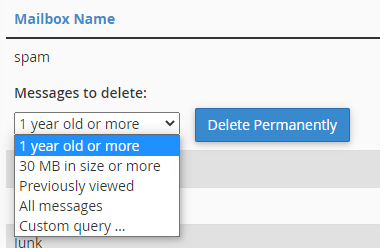
- Click on the ‘Delete Permanently’ option to delete the messages permanently.